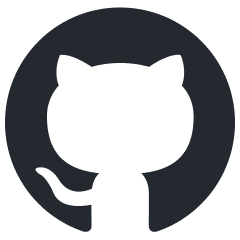
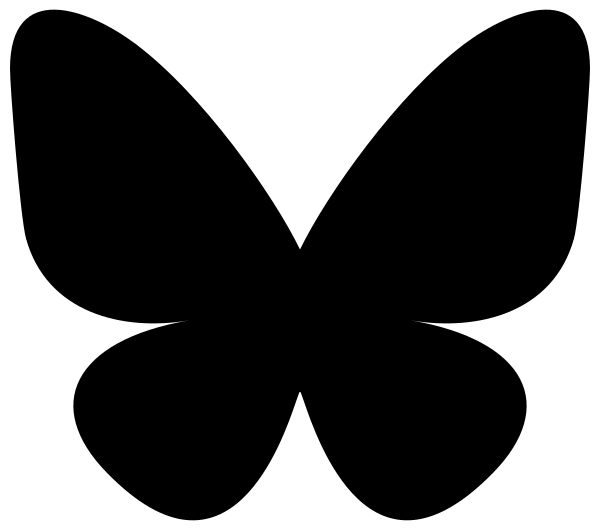
| Home Research Notes |
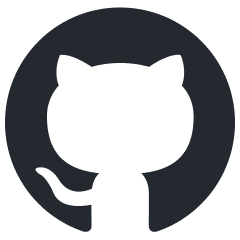
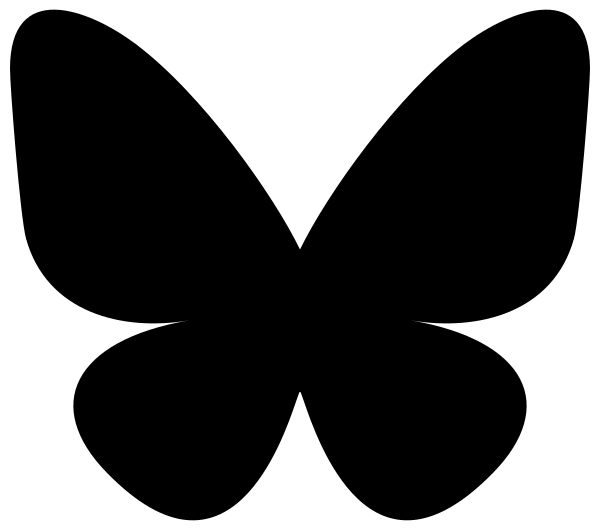
|
There are other ways to structure Python packages, but this is how I
like to do it. I’m using the src/ layout, a package-root
tests folder, and setup.cfg (primarily) for as much
compatibility as I can manage. I’m also assuming you’re using Git and
intend for other people to use the package.
A Python package should have its own directory with the same name as the package, containing:
path/to/mypackage/
├── src/mypackage/
│ ├── __init__.py
│ ├── module1.py
│ └── module2.py
├── tests/
│ ├── test_module1.py
│ └── test_module2.py
├── .gitignore
├── LICENSE
├── README.md
├── pyproject.toml
├── setup.cfg
└── setup.pyThe actual package code is stored in src/mypackage/,
splitting into separate modules (.py files) as-needed for organizational
purposes. It’s possible to have sub-packages within your package, but I
don’t generally bother with that and if you’re reading this tutorial you
probably shouldn’t either.
You’ll notice I’ve added __init__.py. This is how you
specify what is made available when the package is imported. It should
look like this:
from .module1 import foo
from .module2 import bar
__all__ = ["foo", "bar"]You first decide what objects you’d like to import by default from
your package. Then, you import them locally (that’s what the dot means:
look in this package directory) and write their names into the
__all__ list. Yes, it really is their names as strings and
not the objects themselves. The example above would let you do
import pypackage and then use mypackage.foo
and mypackage.bar.
Python has not one but three files you can use to define the package setup system, due to the community finding fault in the previous approaches. Hopefully they’ll stop now. The systems are:
setup.py the original approach to packaging. The idea
was that you could run python setup.py and it would install
the package. It fell out of favor because it was difficult to figure out
what the package contained without installing it.setup.cfg was the attempt to make a declarative
approach to package installation, so that the system could read
e.g. dependencies, version numbers, etc. without having to run the
script. Nearly all Python installations these days support it.pyproject.toml is the modern Python installation
method, which uses a more standardized .toml format and
integrates well with outside tools (testers, linters, etc.). Python has
supported it for a while now, but many system-installed Python versions
still predate it as of 2025.You’ll see my example includes all three. The “real” one is
setup.cfg, I’ve included dummy versions the other two that
redirect all their definitions back to setup.cfg for
maximum compatibility with other Python versions. For
setup.py that’s just:
import setuptools
if __name__ == "__main__":
setuptools.setup()and for pyproject.toml:
[build-system]
requires = ["setuptools"]
build-backend = "setuptools.build_meta"For the actual setup data, here’s how you’d lay out your
setup.cfg file
[metadata]
name = mypackage
version = 1.1
author = Johnny Fakename
author_email = fakename@example.com
description = A Python package that definitely does something.
[options]
packages = mypackage
package_dir =
=src
install_requires =
setuptools ; python_version > "3.11"
numpy
scipyYou’ll need to fill in the info specific to your package, but the
fields are pretty self-explanatory. The exceptions are probably
“package_dir” which is just how you let it know you’re using the
src layout, and “install_requires”, which defines the
packages your package needs to work. There’s an elaborate
syntax that lets you specify exactly what version of a
package you need, even letting you vary it by Python version. This
example requires setuptools only if the version of Python
being used is 3.11 or higher (because this is last version before the
alternative distutils was deprecated). You don’t
necessarily need numpy and scipy, I just threw
those in as an example.
Once that is all ready, you can install your package from its
directory with pip install ..
If you’re doing anything even remotely complicated, it can be
extremely helpful to write tests as you go. You’ll almost
certainly have to write some kind of tests as you develop the code, so
by organizing them properly you can catch if something you do breaks
code that previously worked. These days the way to do testing in Python
is with Pytest. In the
recommended file structure, I left a test directory with
test file in it, each corresponding to a .py file in src.
That’s just my preference though; if you’re not going to do a ton of
tests, you could instead just put one test module in the root directory.
Pytest will find tests automatically based on the function and file
names: start them both with “test_” (though there are other options). A
basic test module might look like this:
import numpy as np
from pytest import approx, raises
from mypackage import somefunction
def test_somefunction():
# Check the function against a known value
assert somefunction(2.5) == approx(np.sin(2.5) * 3)
# Randomly generate some test cases
for i in range(100):
xt = 10*np.random.randn()
# Verifying that somefunction is odd (for example)
assert somefunction(xt) == approx(-somefunction(-xt))
# Check that it raises an exception for an infinite input
with raises(ValueError):
somefunction(np.inf)Pytest has a pretty wide range of ways you can test things (faking
files to use as test cases, reading print() outputs, etc), but even a
simple handful of assertions can be very helpful. In this example I’ve
used two especially common methods. pytest.approx
allows the assertion to pass even if the values differ very slightly
(common for floating point numbers). The other one is pytest.raises,
which only passes the test if the code inside the with
statement does raise the given exception. You can use this to
make sure your error reporting and edge cases are working as
expected.
Assuming you’ve installed Pytest, you should just be able to run
pytest from your package root directory and it will run all
the tests it finds and let you know if any of the tests failed. If so,
it will tell you what the values were if the assertion was a comparison.
If you’re familiar with the Python debugger pdb, you can run
pytest --pdb to have it attach directly at any failed
assertion so you can figure out what happened.